iNSD:
The fun really started today over at The (dash) Lilypad. You can head over to their official iNSD forum to join in. There will be lots of releases, including the Build Your Own Collab (aka the BYOC) and a 30% off store wide sale on older releases.
Saturday, May 3rd, Get It Scrapped is having a live crop from 8am to 11pm. It's free, it's fun, and you can register for it HERE.
And because I love iNSD, I have a post up on My Scrapbook Art today to get you in the mood to celebrate what we do.
I'll be giving away some goodies Saturday and Sunday as well, so check in here!
The Challenge:
We're doing a page a day in May over at Get It Scrapped. There's no prize except the satisfaction of getting pages done with a supportive group of scrappers. We always have a great time, so feel free to jump on in. We welcome everyone! Failing the challenge is also perfectly acceptable. :)
I'm using the challenge to finish my 2013 Month in Review album and work on the series of photos I took earlier this month driving home from dinner. I created this page to get an early start:
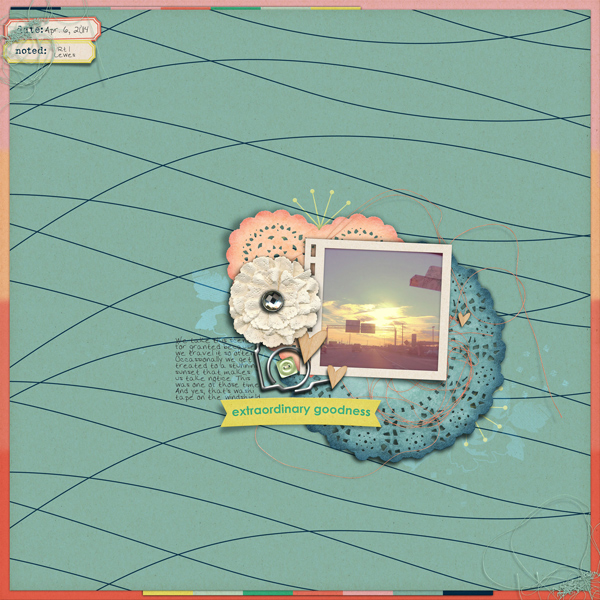
Masterful Scrapbook Design Process Play:
I'm completely excited to be a guest teacher for this issue of MSD, which goes live May 7th. The assignments really made me pay attention to how I approach pages, what order I put a page together, and what tools and techniques I use over and over again for each page. You can sign up HERE for a membership, which includes:
- Immediate 6 month access to 48 classes: 36 Masterful Scrapbook Design classes and 12 Scrapbook Coach classes (smart device friendly)
- A new class each month
- Weekly live webinar events (that are recorded and available to stream or download)
- Sketch and template library – search by # and type, link to class content and to full downloads
- Everything is downloadable for you to keep
You can try the free classes to get a sampling of Debbie's teaching style, which is both fun, easy to understand and comprehensive. The membership is such a great value for any level of scrapbooker, paper or digi.
The Products:
This weekend there will a new Storyteller. I say it every month, but I LOVE this new one. I think I've created one of my favorite pages ever with it. Lots of goodies for hybrid scrappers as well and great layer styles. Plus the handy dandy magazine!
Jenni Bowlin is releasing some great new digital product and reminding us of some tried and true must haves.
Did I get everything? Let me know if you have anything fun going on this month. I'll add it to my list. :)


